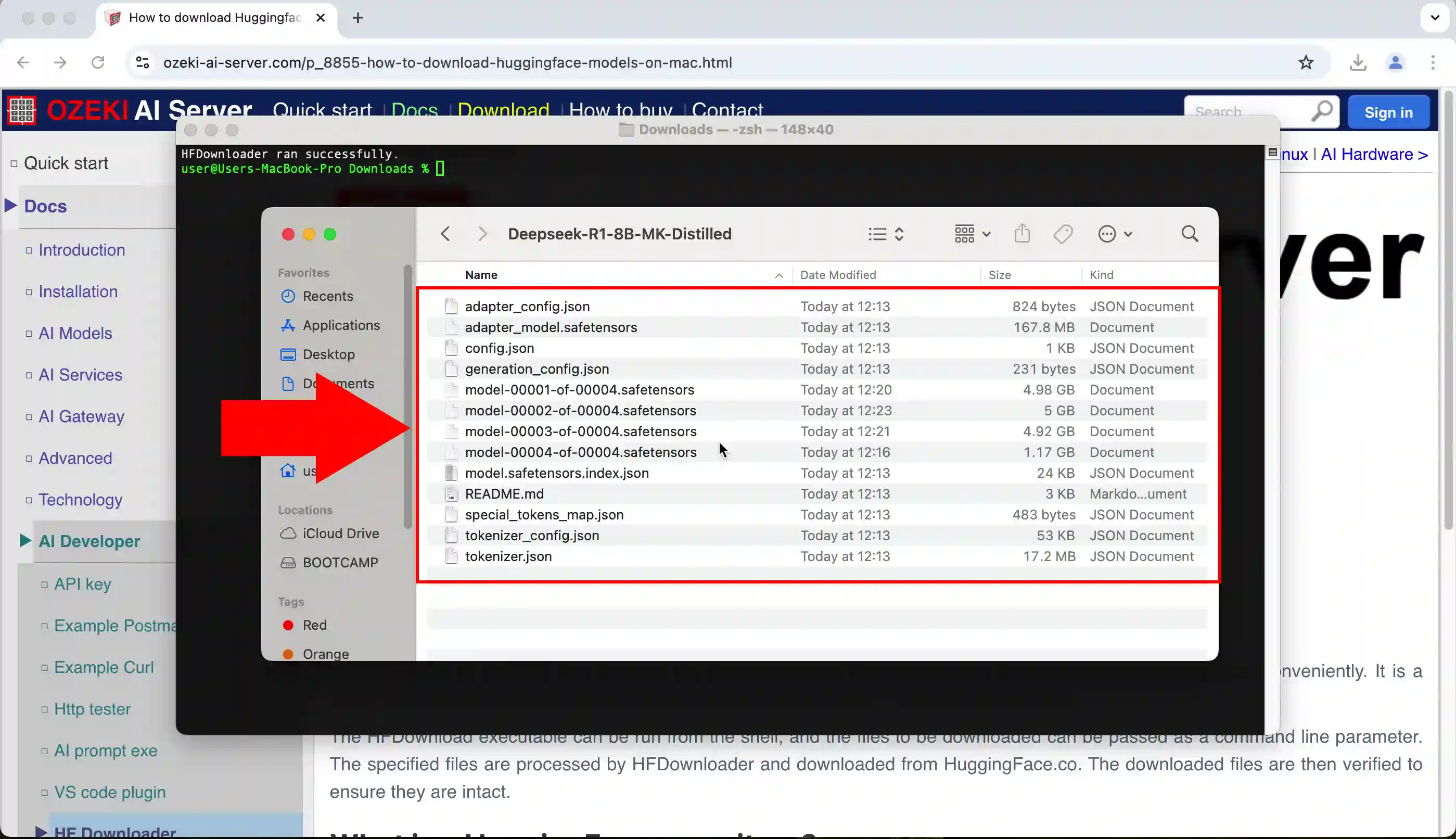How to download Huggingface models on Mac
This page provides a detailed guide on how to download HuggingFace models on a Mac system using HFDownloader. This powerful tool offers a simple and efficient way to download AI models, datasets, and training scripts from HuggingFace repositories without requiring complex installations or dependencies.
Download HFDownloader
Download the executable (x64): HFDownload_osx64
Download as a zip (x64): HFDownload_osx64.zip
Download the executable (ARM): HFDownload_osxarm
Download as a zip (ARM): HFDownload_osxarm.zip
Download the source: HFDownloader-src.zip
What is HFDownloader?
HFDownloader is a simple and compact, but powerful tool for downloading files from HuggingFace repositories conveniently. It is a single executable file, it does not require any installation procedure. It has no dependencies.
The HFDownload executable can be run from the shell, and the files to be downloaded can be passed as a command line parameter. The specified files are processed by HFDownloader and downloaded from HuggingFace.co. The downloaded files are then verified to ensure they are intact.
What is a HuggingFace repository?
A HuggingFace repository is a collection of pre-trained models, datasets, and training scripts. These repositories enable researchers and developers to share, collaborate, and fine-tune models for tasks like text generation, translation, and image processing. Hugging Face repositories are structured similarly to GitHub, supporting version control, discussions, and community contributions.
How to use HFDownloader in Mac (Quick Steps)
- Download HFDownloader
- Add executable permission to HFDownloader
- Download model to AIModels folder
- Enable download
- Downloading process
- Download finished
- Downloaded files
How to use HFDownloader in Mac (Video tutorial)
In this video, you will learn how to download and use HFDownloader on a Mac system to easily retrieve models, datasets, and scripts from HuggingFace repositories. This step-by-step tutorial will guide you through the entire process, from downloading the appropriate HFDownloader version for your Mac architecture (x64 or ARM) to granting execution permissions and successfully downloading files.
Step 1 - Download HFDownloader
To begin, you need to download the appropriate version of HFDownloader for your Mac system. There are different versions available depending on your Mac’s architecture: x64-based Macs or ARM-based Macs (Figure 1).
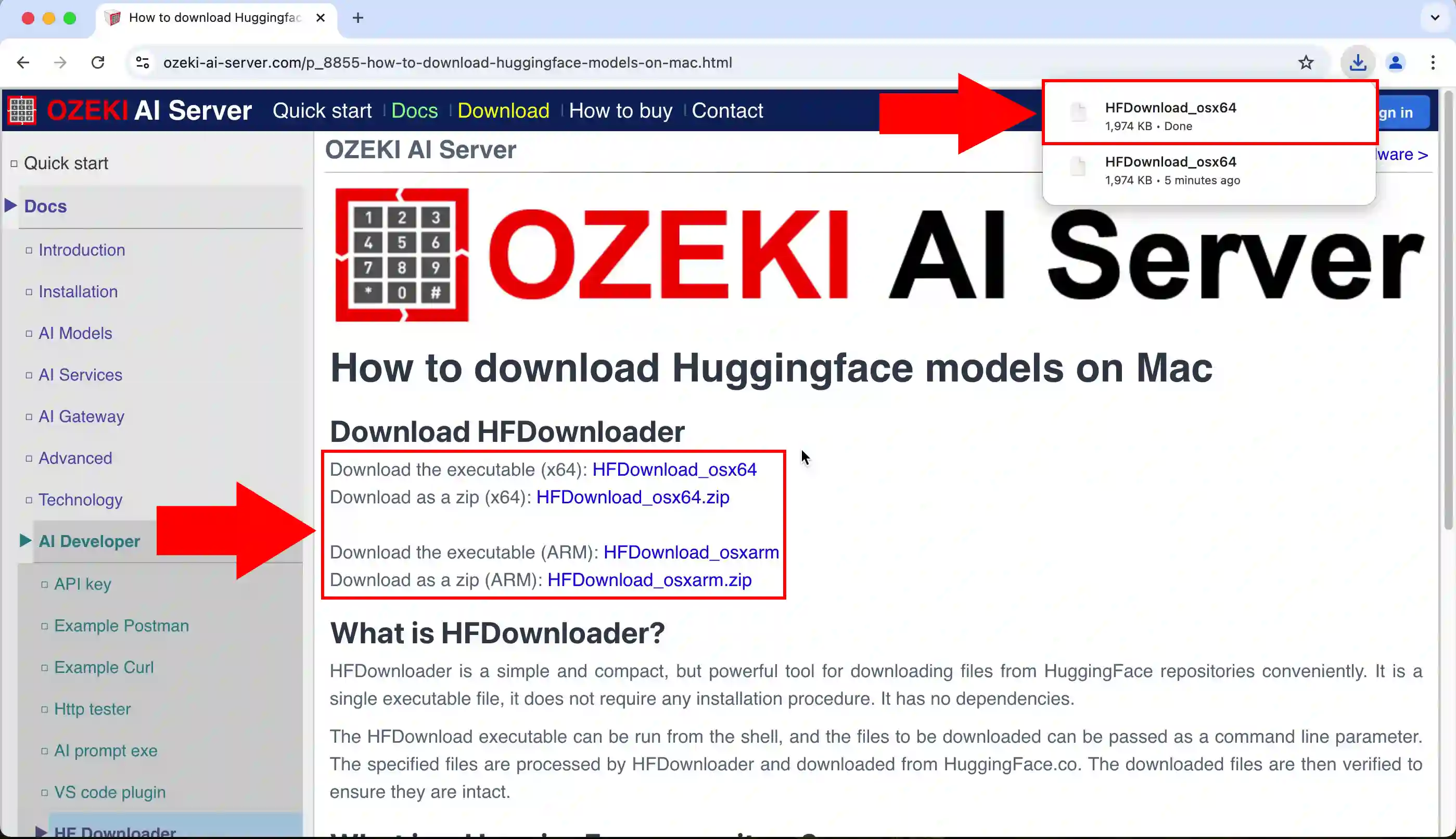
Step 2 - Add executable permission to HFDownloader
Before you can run HFDownloader on your Mac, you need to make the file executable. This is a simple process done via the Terminal. Grant Executable Permission, enter the command below to make the file executable (Figure 2).
chmod +x HFDownload_osx64 # For x64-based Macs chmod +x HFDownload_osxarm # For ARM-based Macs
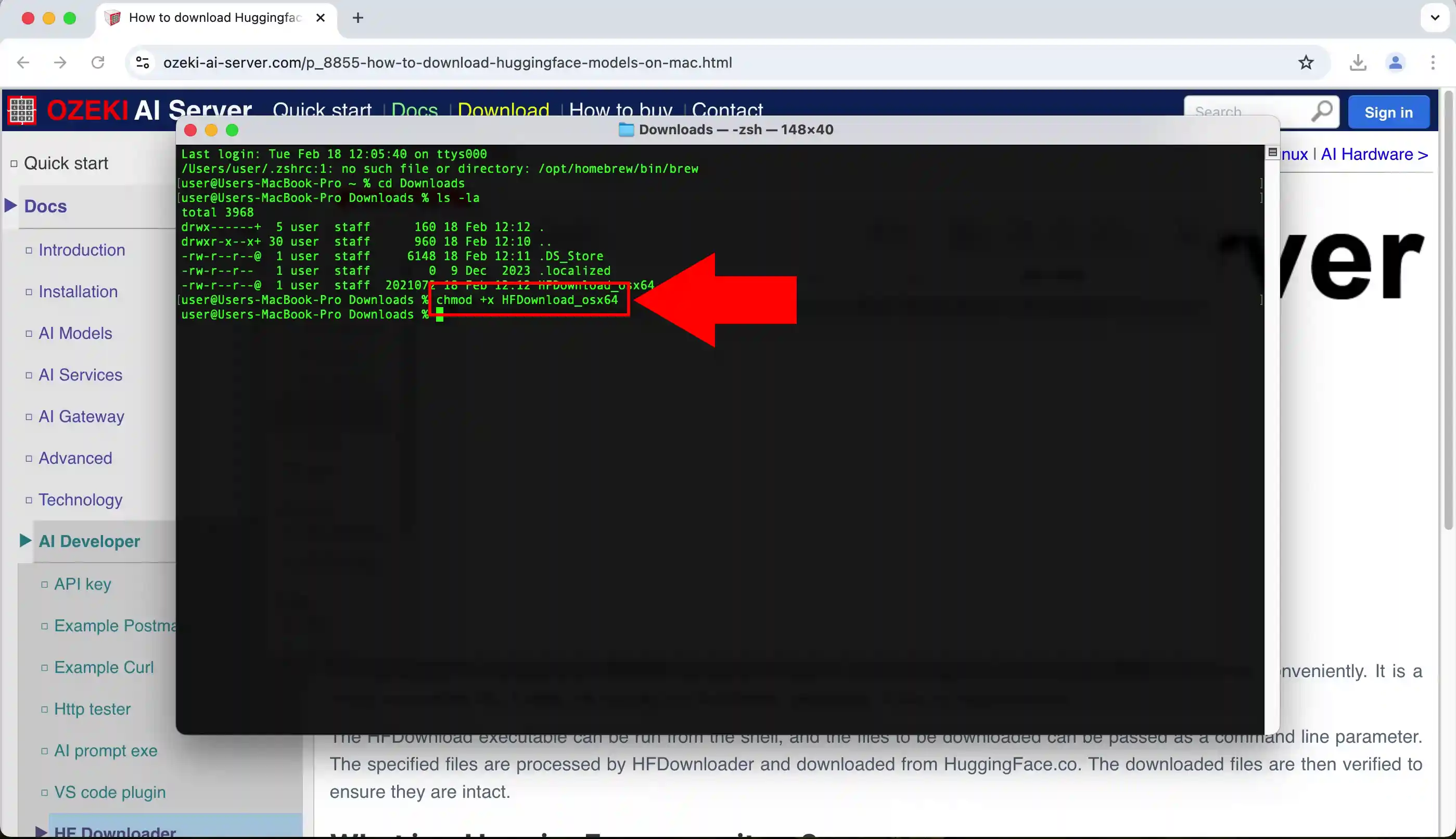
Step 3 - Download model to AIModels folder
Now that you have made HFDownloader executable, you can use it to download files from HuggingFace repositories. Enter the command below (Figure 3).
./HFDownload_osx64 https://huggingface.co/vivek-dodia/Deepseek-R1-8B-MK-Distilled -o AIModels
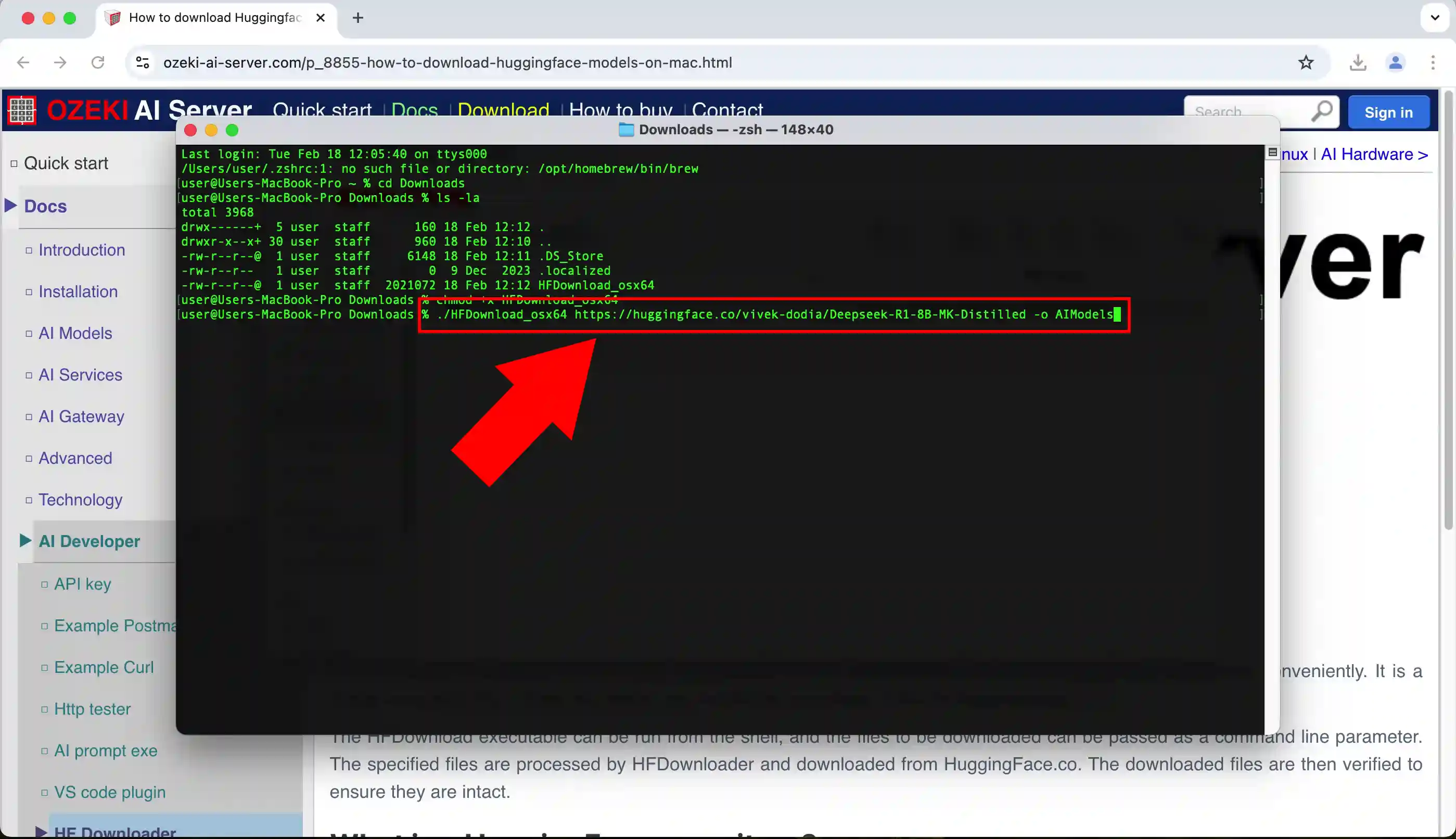
Step 4 - Enable download
Before starting the download, the command line will tell you how many files it will download, how much space it needs, how much free space you have and will have, and then ask you if you want to continue. To continue, type a "Y" (Figure 4).
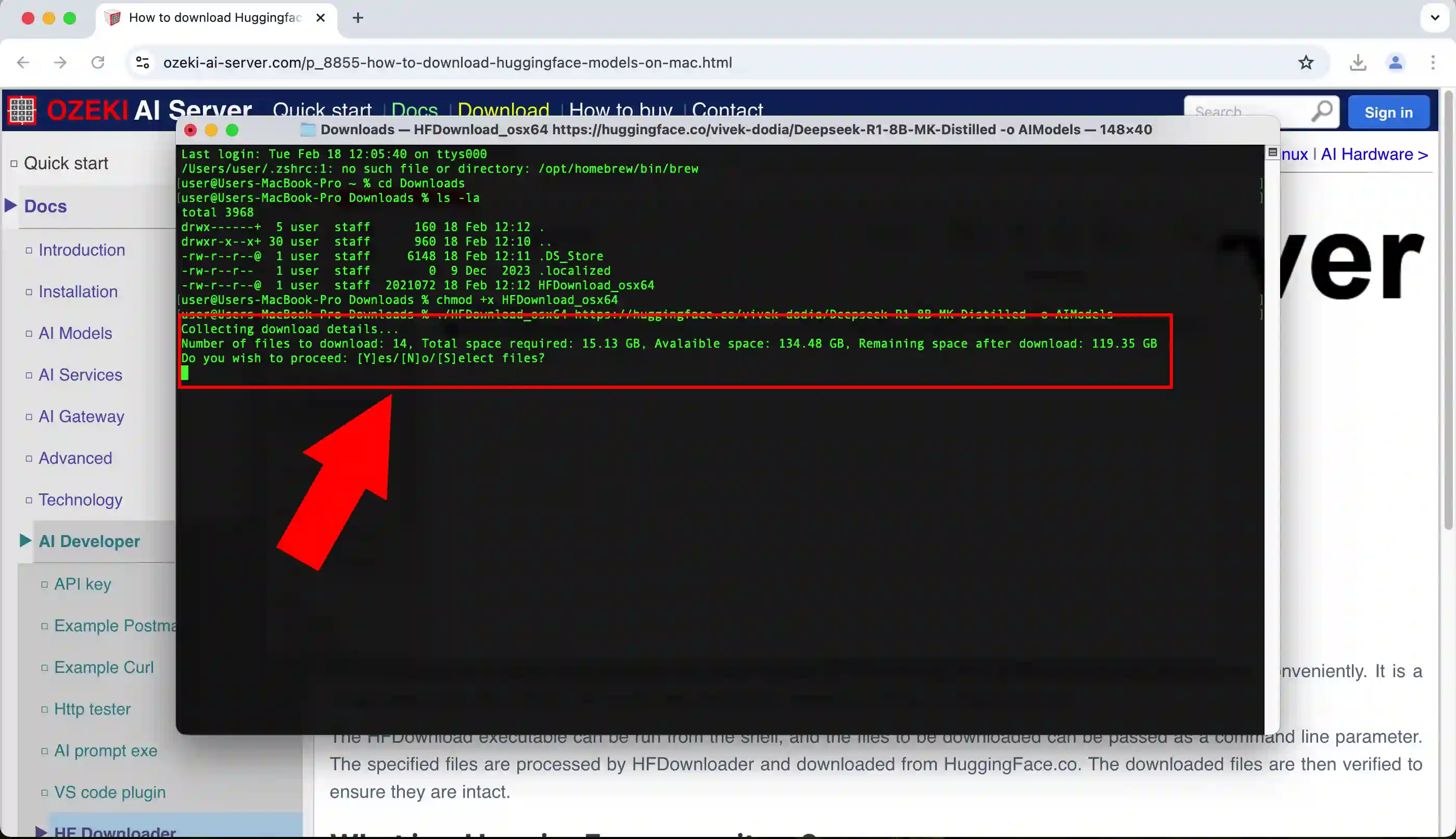
Step 5 - Downloading process
You can see the download status. The files that are being downloaded and those that are already downloaded (Figure 5).
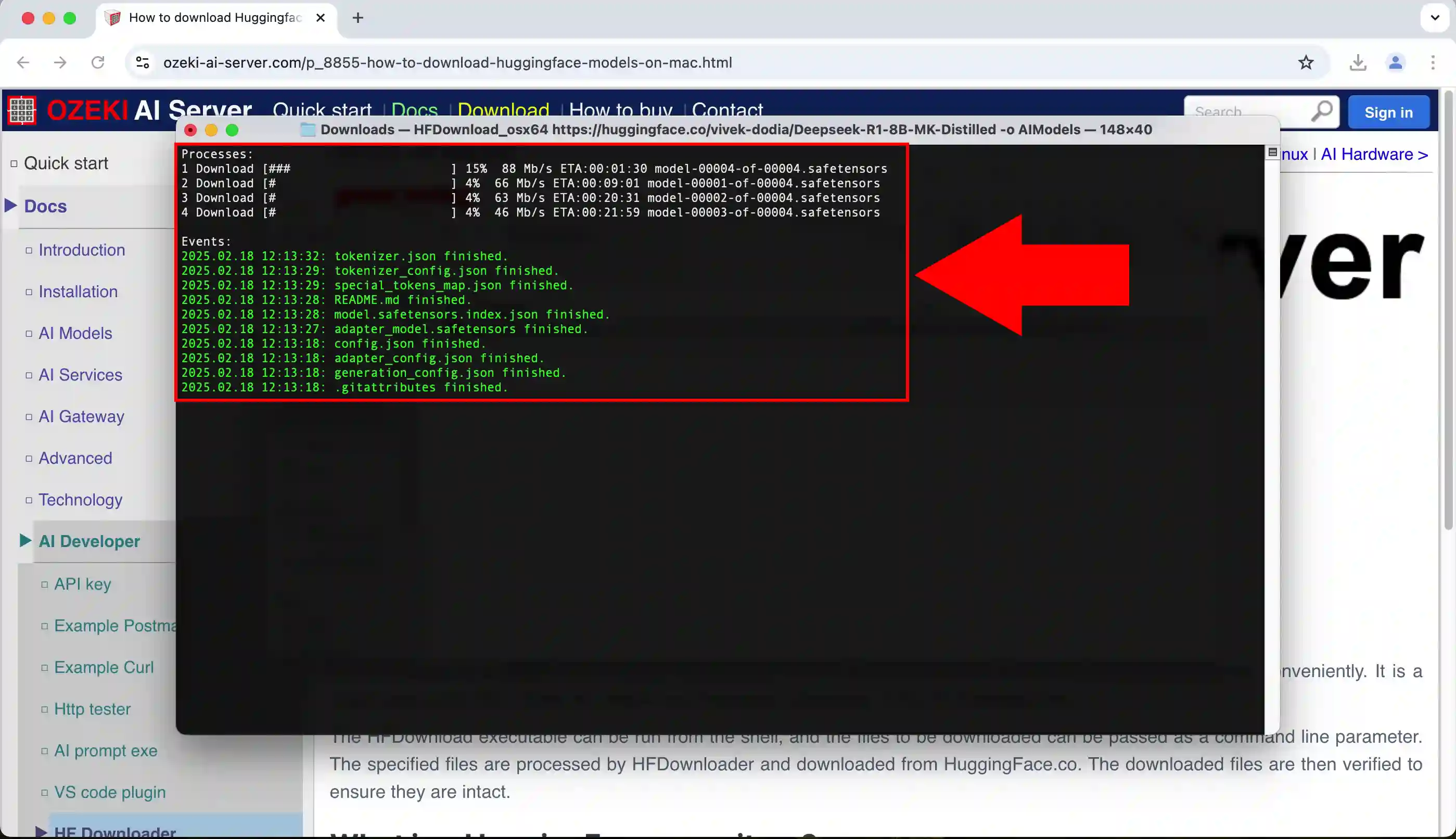
Step 6 - Download finished
After all files have been downloaded, you will receive the following message "HFDownloader ran successfully." (Figure 6).
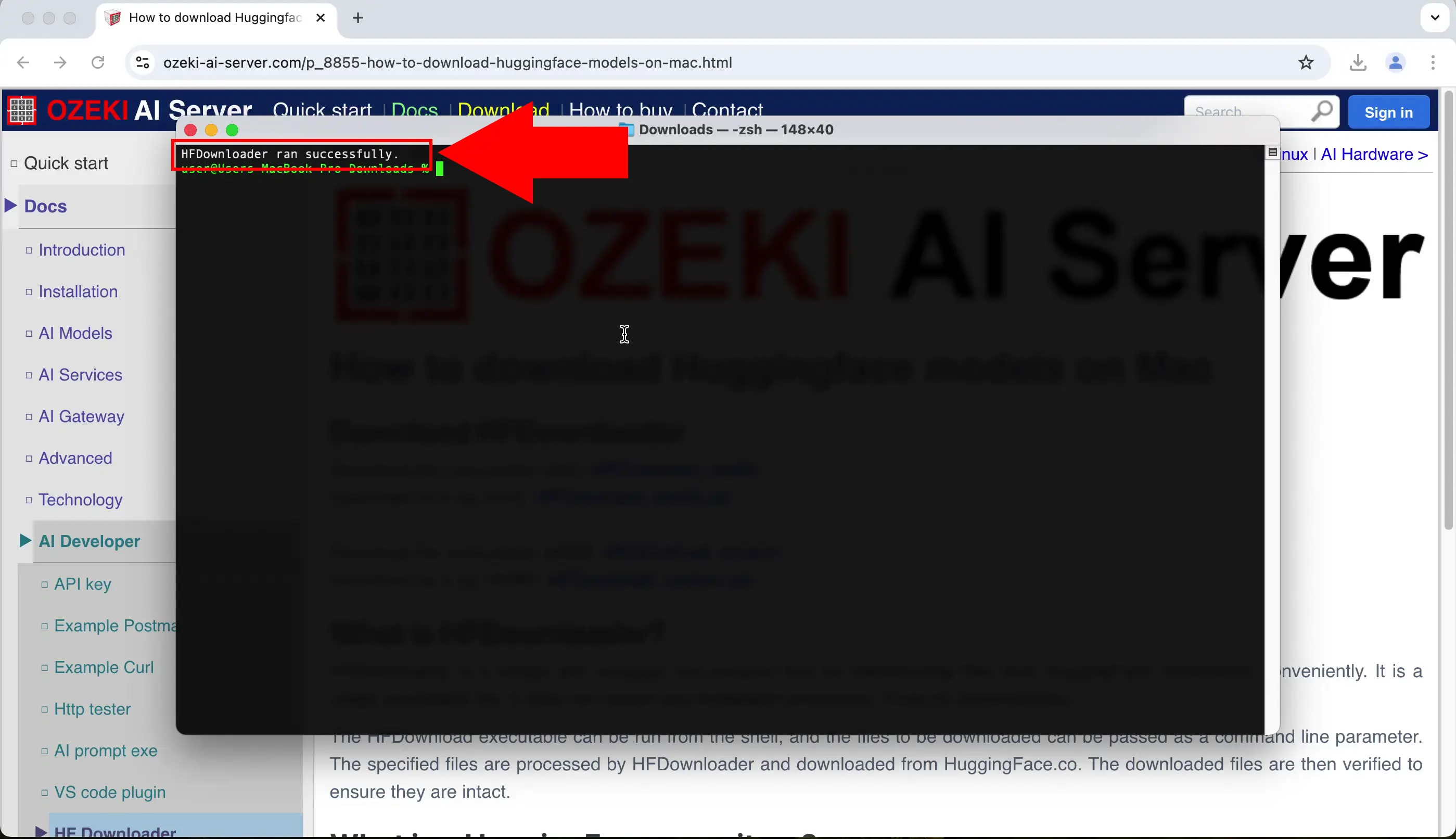
Step 7 - Downloaded files
Open the folder where you have placed the HFDownload.exe file and you will see that a folder has been created with the downloaded files inside (Figure 7).