How to setup PyCharm
In this article, you will learn how to install PyCharm, one of the best IDEs for Python development. Whether you're a beginner or an experienced coder, setting up PyCharm properly can boost your productivity and streamline your workflow. This step-by-step guide ensures a smooth installation, so you can start coding faster and more efficiently.
What is PyCharm?
PyCharm is a powerful IDE for Python programming, developed by
JetBrains. It offers features like code completion, debugging,
version control, and a built-in terminal,
helping developers write clean and efficient code.
- Community Edition (free) – Ideal for beginners and small projects.
- Professional Edition (paid) – Includes advanced tools for web development and databases.
What is Python?
Python is a high-level, easy-to-learn programming language known for its clean syntax and versatility. It is widely used in web development, data science, AI, automation, and more. With strong community support and extensive libraries, Python is a top choice for beginners and professionals alike.
How to install PyCharm (Quick Steps)
- Go to the jetbrains.com website
- Click the "Download" button
- Launch the downloaded file
- First click on "Next"
- Select the installation location, then click "Next"
- Select the options you want, for example, create desktop shortcut
- Finally click "Install"
- After the installation is finished, click "Finish", optionally you can choose to "Run PyCharm"
Run PyCharm (Quick Steps)
- Click on the "Free 30-Day Trial" button
- You can choose to "Import Settings"
- Click on "New Script"
- Click on "Trust Project"
- The project starts and you are free to program
How to install PyCharm (Video tutorial)
In this video tutorial, we will show you how easy it is to install PyCharm. By following this step-by-step tutorial, you'll have PyCharm up and running in no time. Plus, by the end of the video, you'll write and run your very first "Hello, World!"
Step 1 - Download PyCharm
First of all, go to the Jetbrains website, then click on the "Download" button (Figure 1).
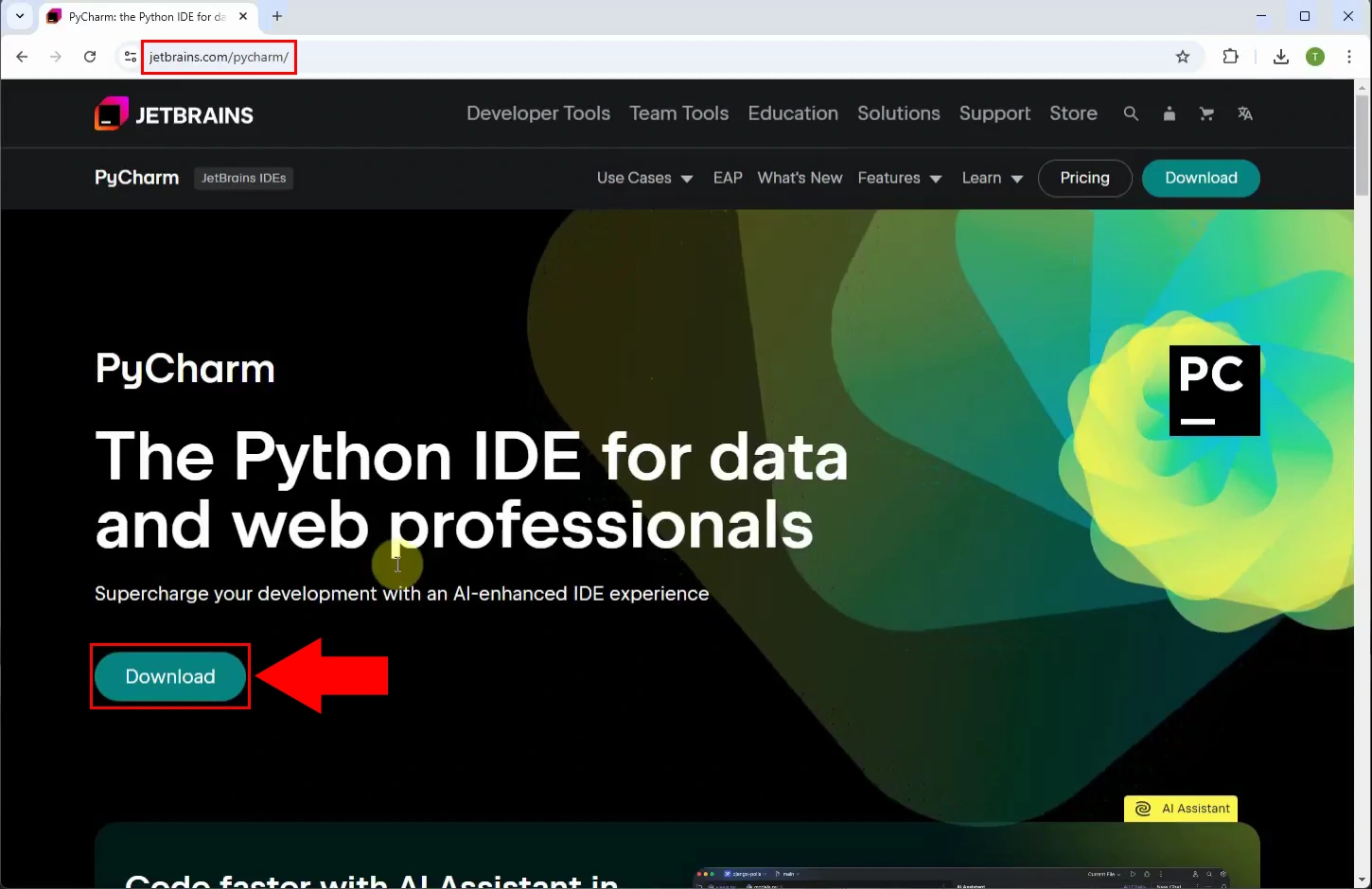
Step 2 - Download Windows installer
On the next page you can select the operating system for which you want to download "PyCharm Professional" and the executable format (Figure 2).
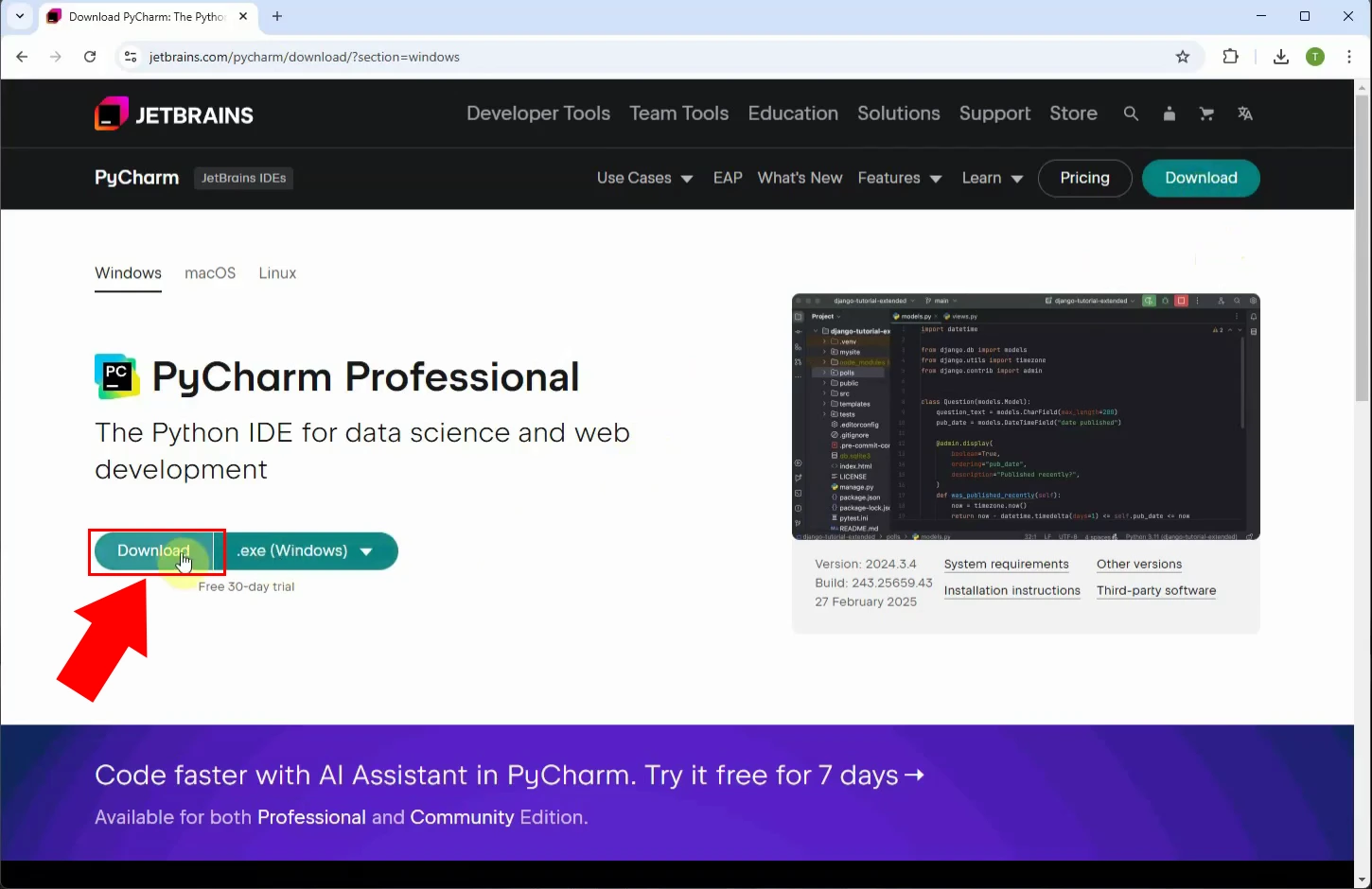
Step 3 - Start installer
Find the path from where you downloaded it, run the installer and click "Next" (Figure 3).
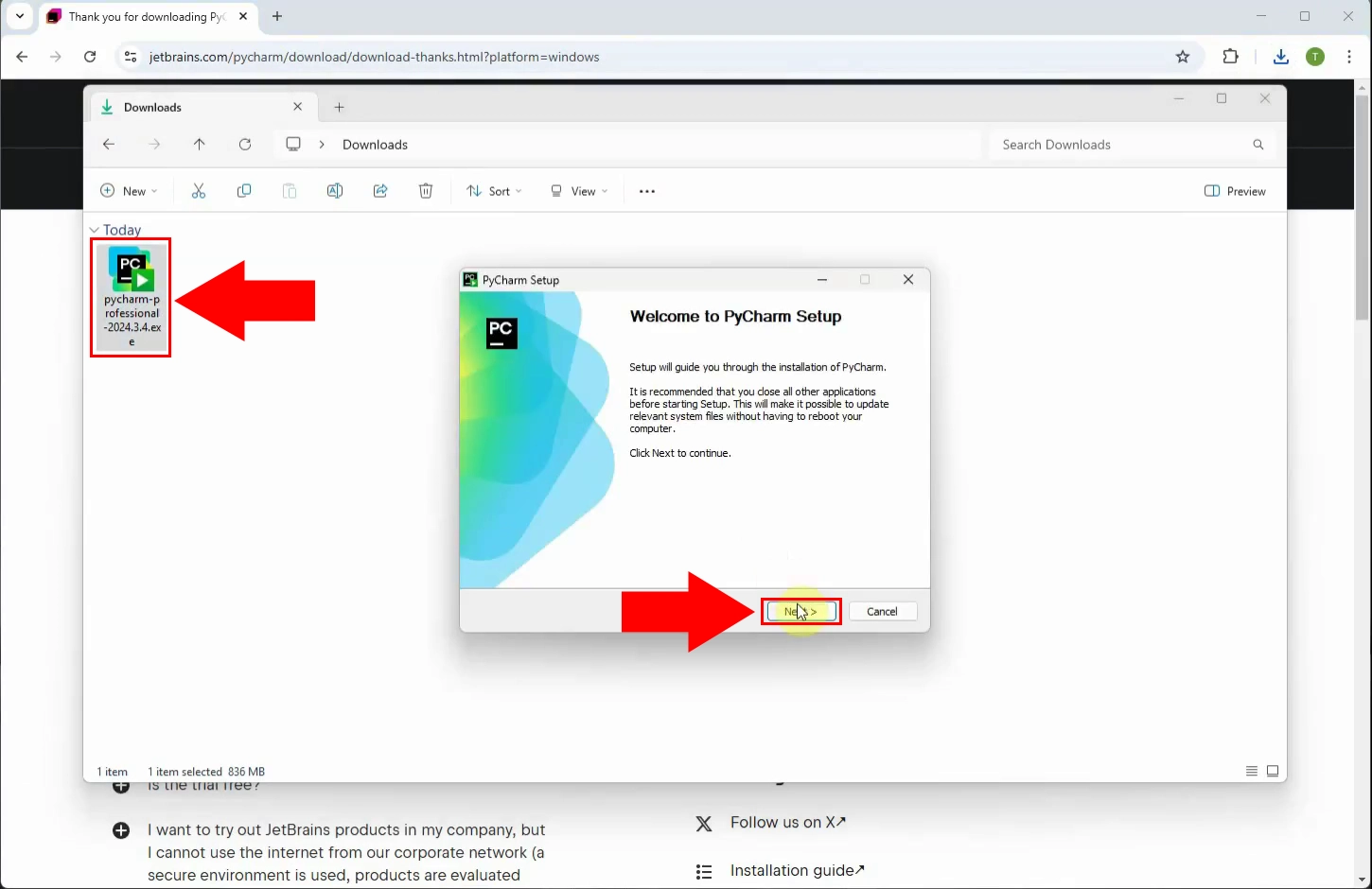
Step 4 - Installation options
On the "Installation Options" page, you can choose from various options, such as Create Desktop Shortcut or Create Associations (Figure 4).
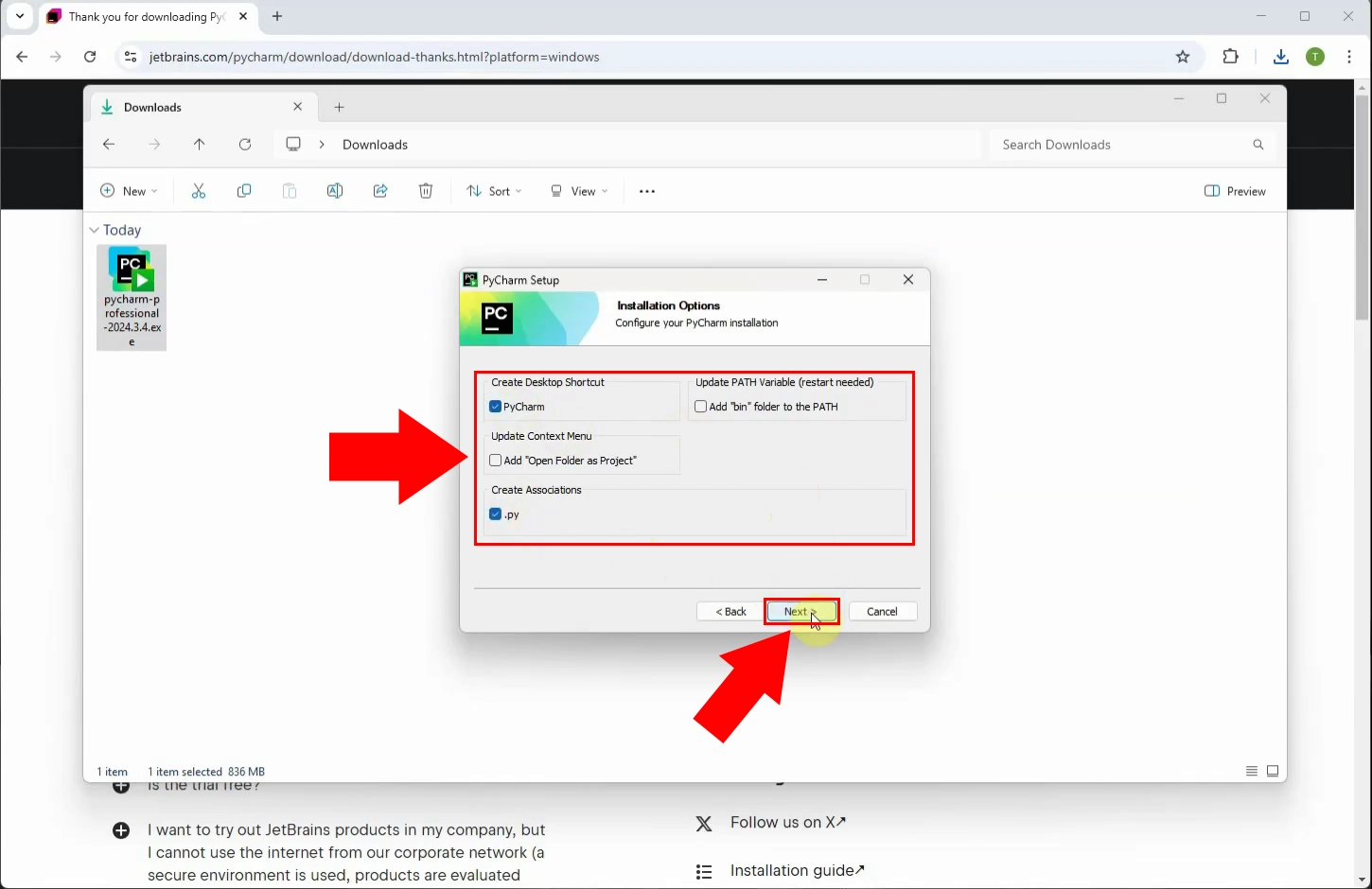
Step 5 - Installation process
The program will start the installation, wait until it is finished (Figure 5).
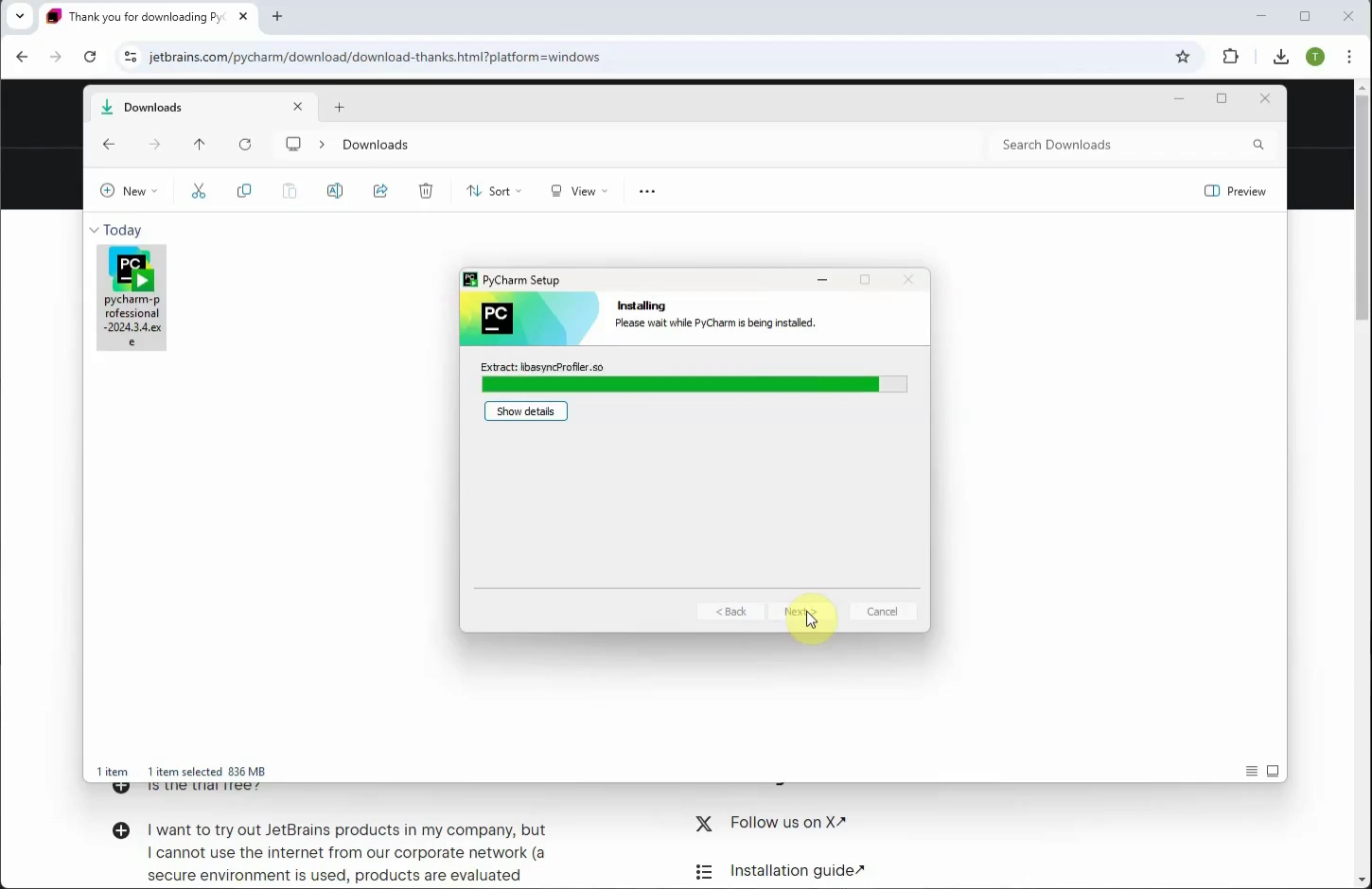
Step 6 - Run PyCharm
When you have finished the installation, check the "Run PyCharm" box to start the program and click "Finish" (Figure 6).
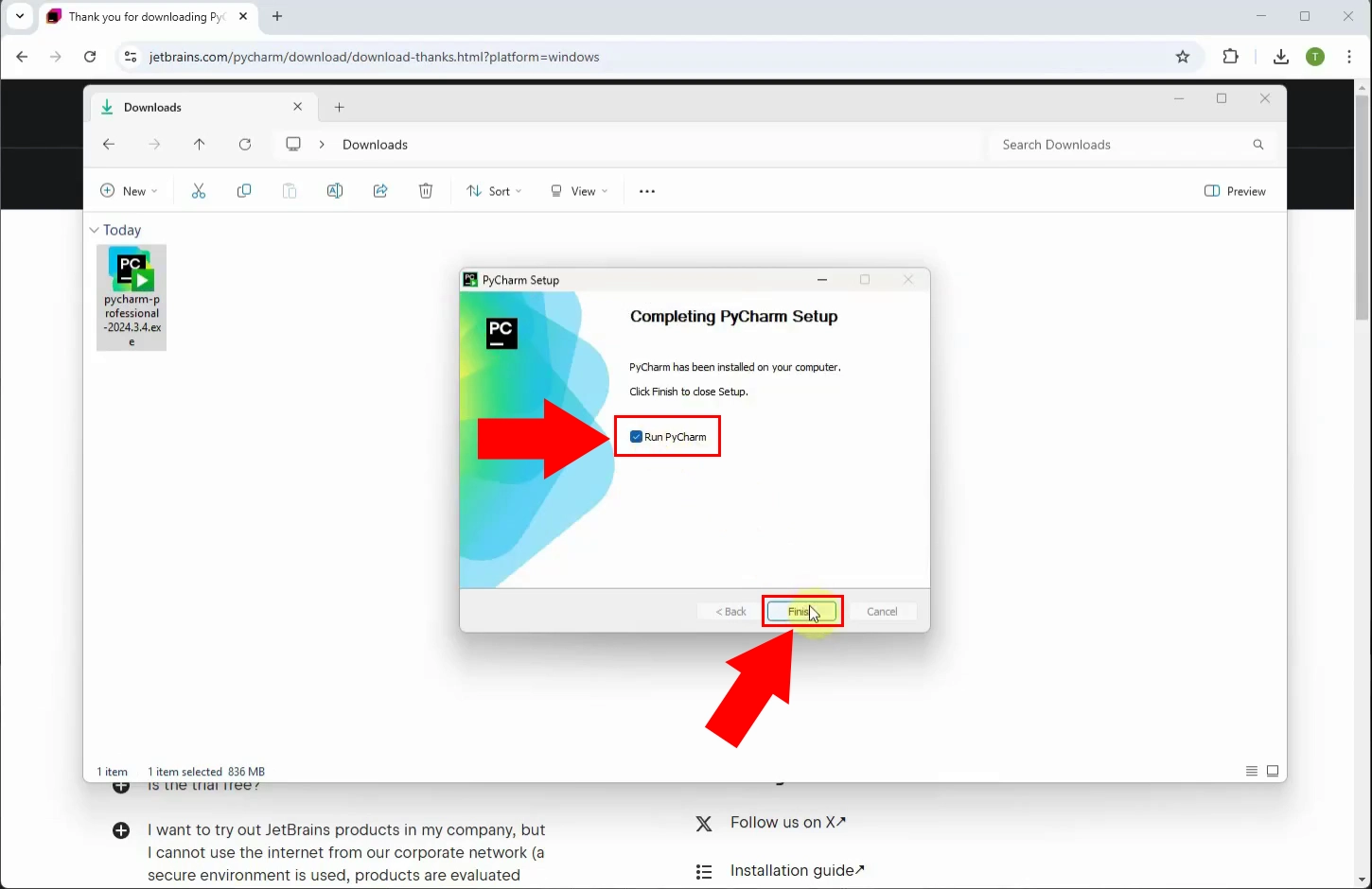
Step 7 - Create new script
The programm has been launched. Select the "New Script" option to create a new script in which to program (Figure 7).
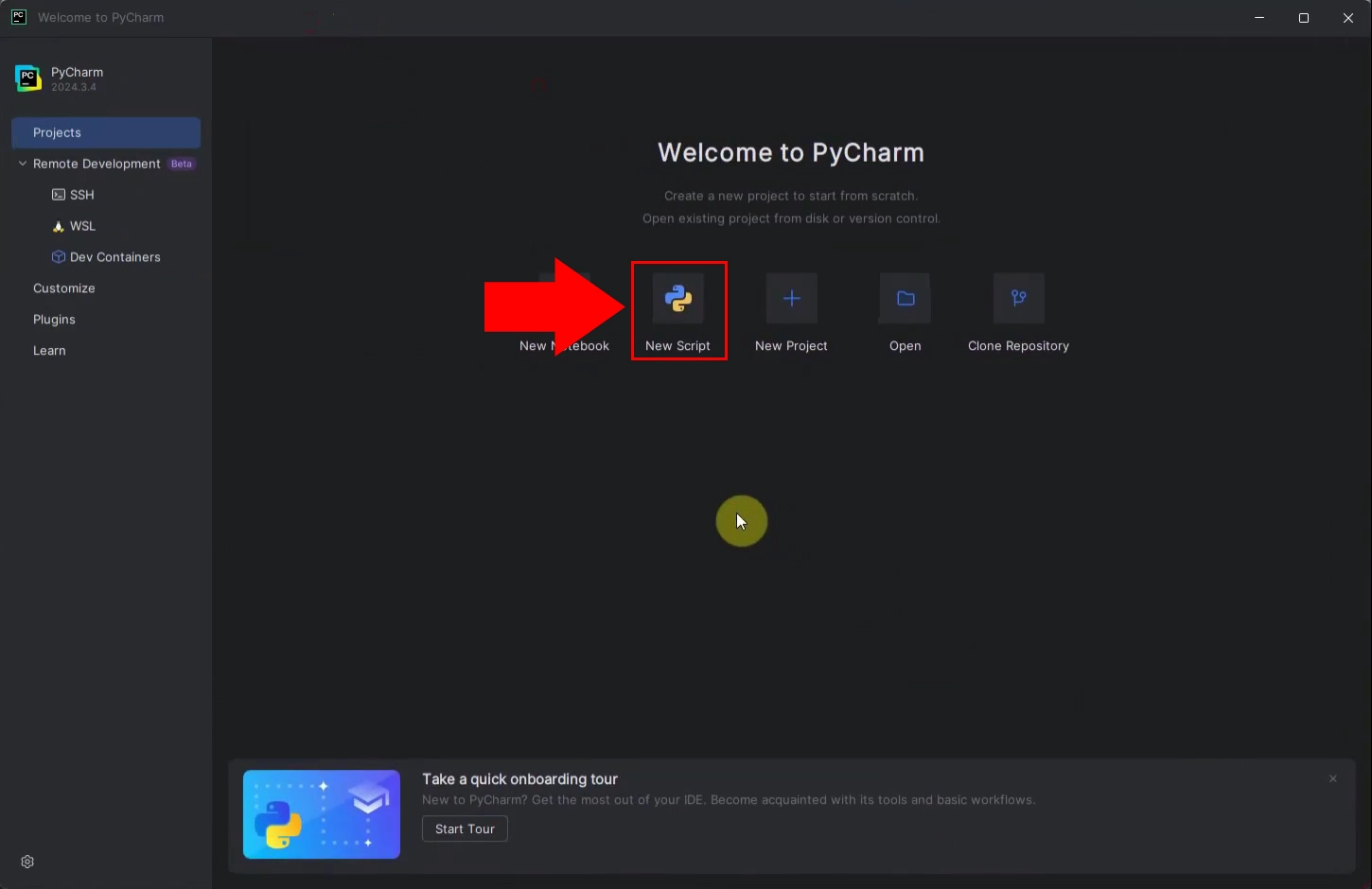
Step 8 - Run "Hello world" script
The project is launched. Create a simple "Hello World!" script (Figure 8).
You can do this by pasting the code below:
#This program prints Hello, world!
print('Hello, world!')
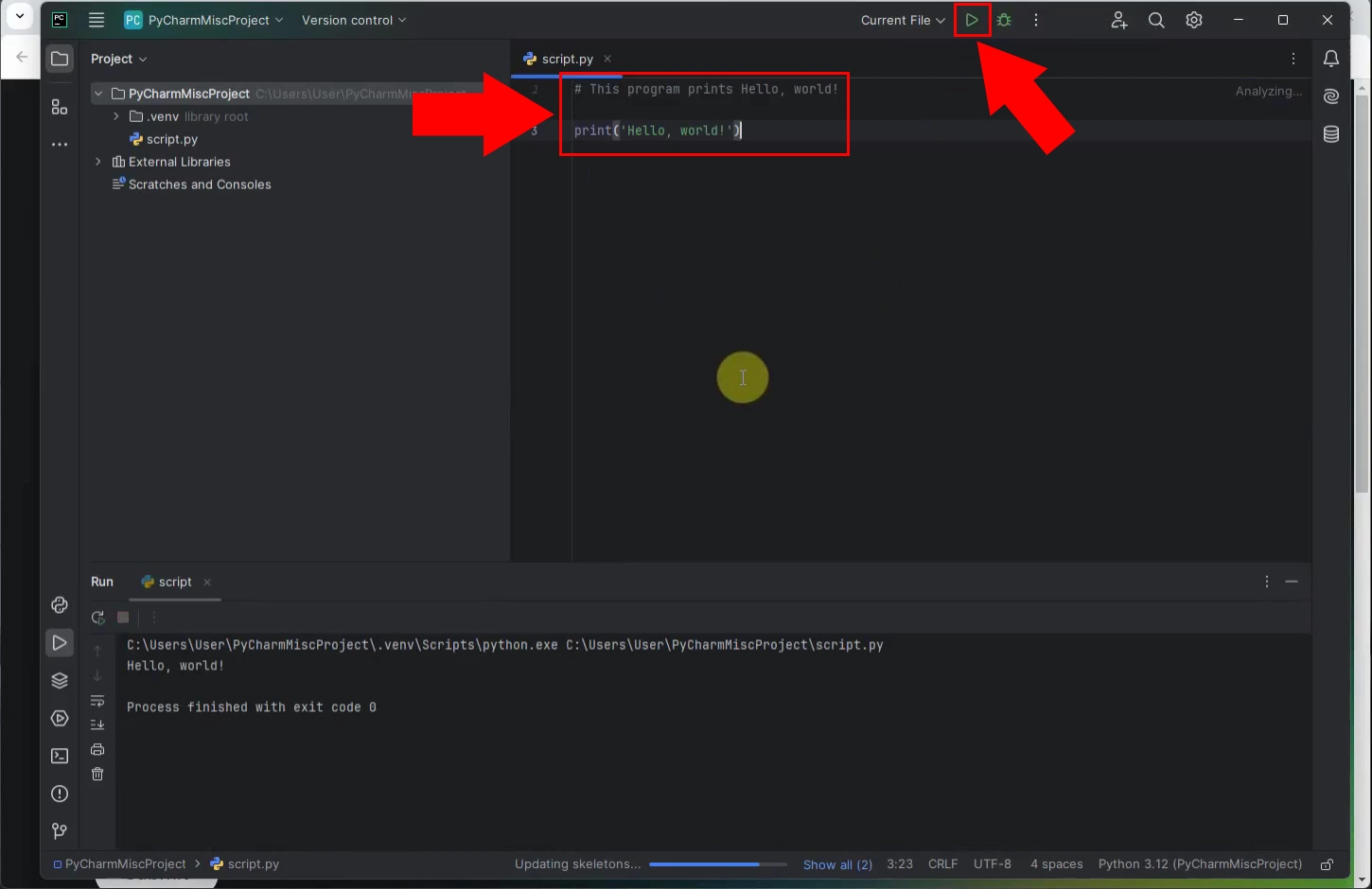
Common questions - FAQs
Is PyCharm free to use?
Yes, PyCharm offers a free Community Edition, ideal for beginners and small projects. The Professional Edition includes advanced features and requires a paid license.
Is PyCharm good for beginners?
Absolutely! PyCharm’s intelligent code suggestions, built-in debugger, and user-friendly interface make it an excellent choice for those learning Python.
What is Python used for?
Python is widely used in web development, data science, artificial intelligence, automation, game development, and cybersecurity. Its versatility and ease of use make it one of the most popular programming languages today.
Summary
This guide walks you through the installation and setup of PyCharm, a powerful Python IDE by JetBrains. It explains what PyCharm is, its key features, and the differences between the Community (free) and Professional (paid) editions. The article also provides a step-by-step tutorial on downloading, installing, and running PyCharm, including writing a basic "Hello, World!" script. With clear instructions and a video tutorial, this guide ensures a smooth setup process, making it easy for both beginners and experienced developers to start coding efficiently.

