How to generate DeepSeek AI API key
Generating a DeepSeek API key is a straightforward process that allows you to integrate powerful search capabilities into your applications. In this guide, we'll walk you through the simple steps to generate your API key, which will enable secure access to DeepSeek's search features. Once you have your key, you can start leveraging its capabilities to enhance your app’s search functionality.
What is a DeepSeek API key?
A DeepSeek API key is a unique identifier that authenticates and grants access to DeepSeek's search engine features. It allows developers to integrate advanced search capabilities into their applications securely, ensuring only authorized users can make API calls to retrieve and index data.
How to to generate a DeepSeek API key? (Quick Steps)
To to generate a DeepSeek API key:
- Open API key menu
- Create new API key
- Define API key name
- Generate API key
- Copy API key
How to generate a DeepSeek API key? (Video Tutorial)
In this short guide video, we will walk you through the process of generating your own API key for DeepSeek. This key will allow you to integrate DeepSeek's powerful search functionality into your projects, enabling you to enhance your applications with advanced search features. The video covers all the steps you need to follow to easily create your API key.
Step 1 - Open API key menu
Log into your DeepSeek account. Once logged in, locate the API key menu option in your dashboard and click on it. This will take you to the section where you can generate and manage your API keys. This is shown on Figure 1.
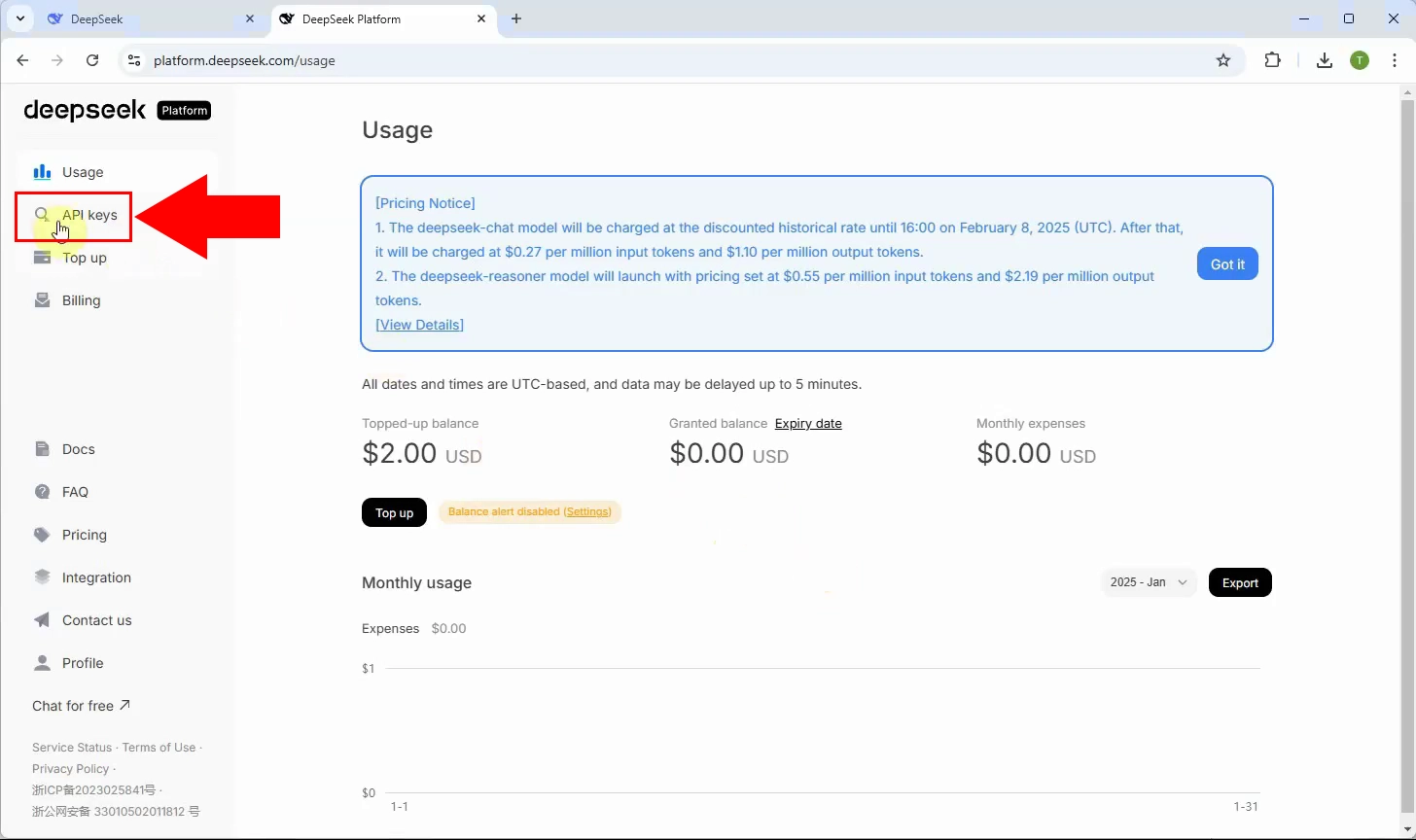
Step 2 - Create new API key
Click on the button labeled "Create new API key" to begin the process of generating a new key. This step is necessary to create a unique API key for your account, which will allow you to access DeepSeek's services. Figure 2 illustrates where to find this button on the page.
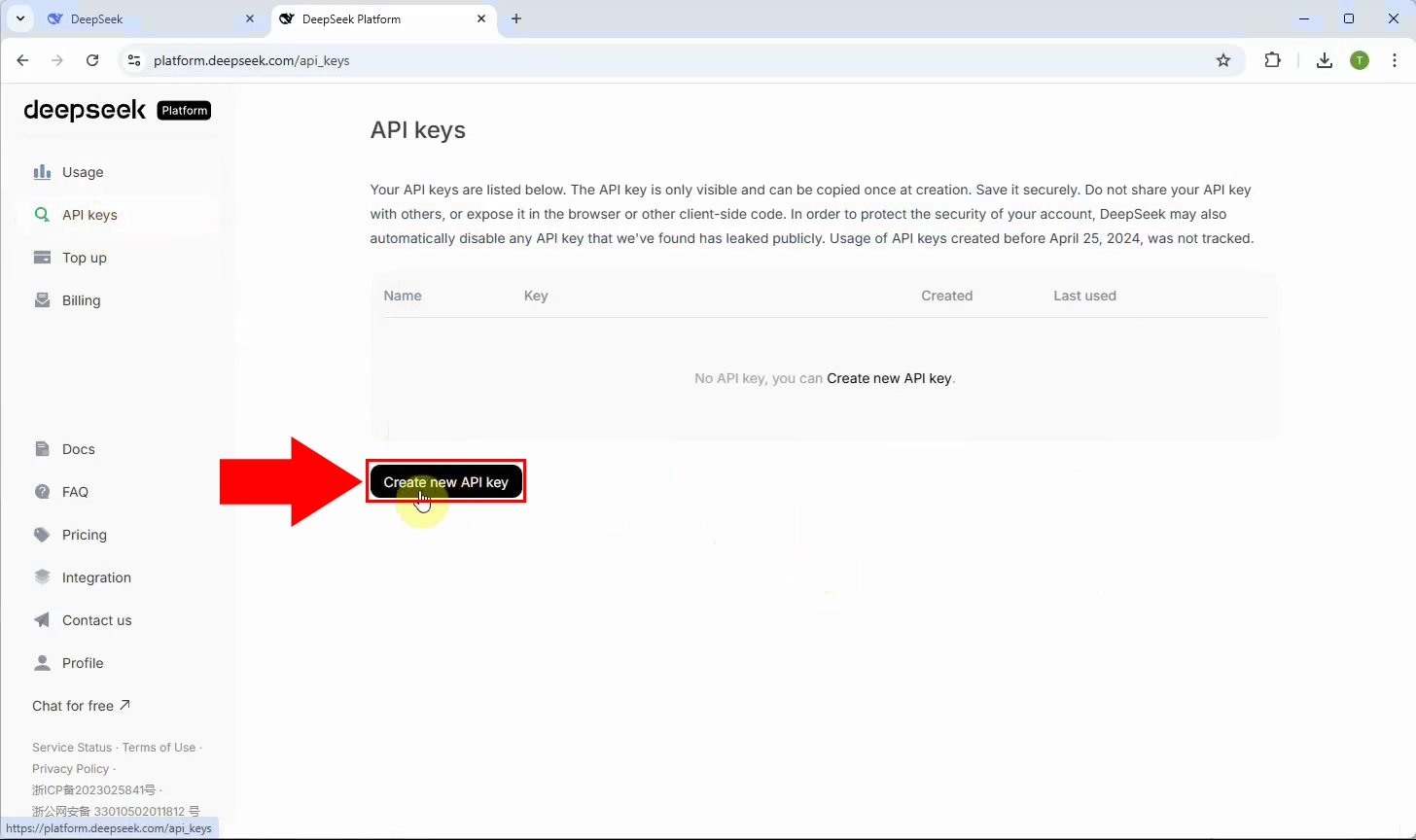
Step 3 - Define your API key name
Give your API key a descriptive name that correlates with its intended use. This will help you easily identify it later, especially if you generate multiple keys for different purposes. For example, if you're using the key for a chatbot integration, you could name it something like "Chatbot API Key." For a better perspective, check Figure 3.
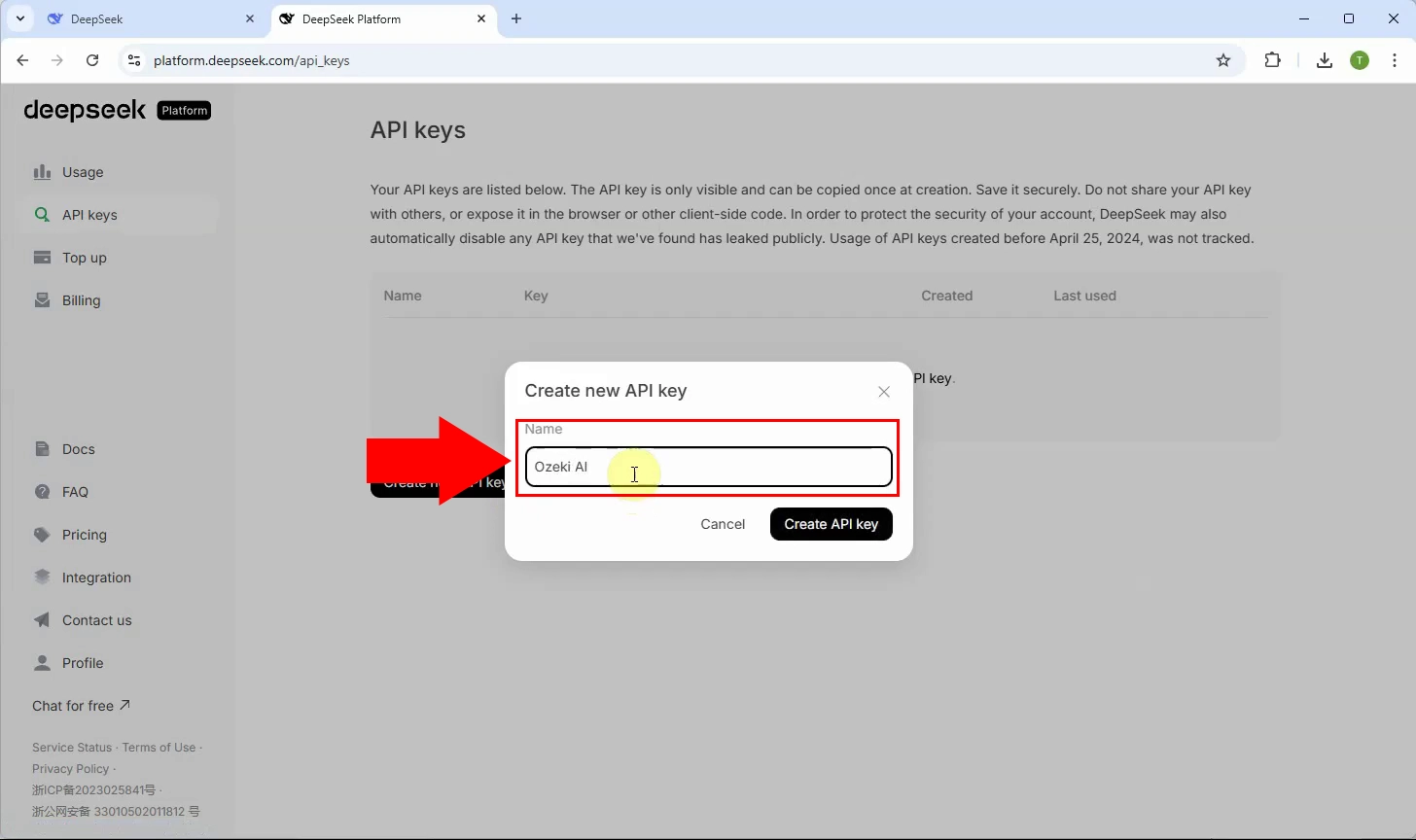
Step 4 - Generate API key
Click on the "Create API Key" button to generate your new key. Once it's created, you will be presented with your DeepSeek API key, ready for use. Turn to Figure 4 for additional explanation.
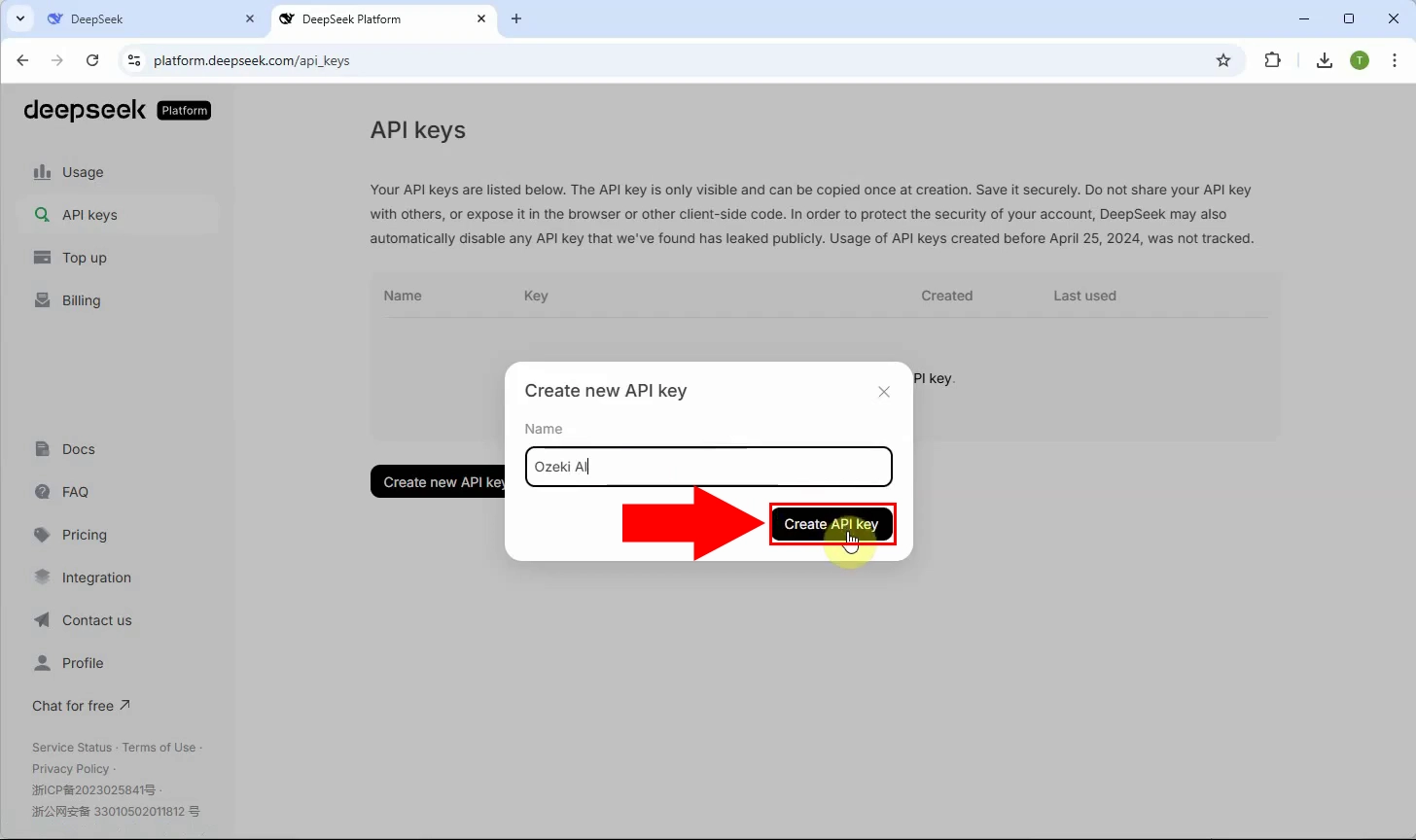
Step 5 - Copy API key
Once your API key is generated, make sure to copy it for future use. Store it securely, as it is needed for making authenticated requests to DeepSeek’s API. Figure 5 offers additional help on the topic.
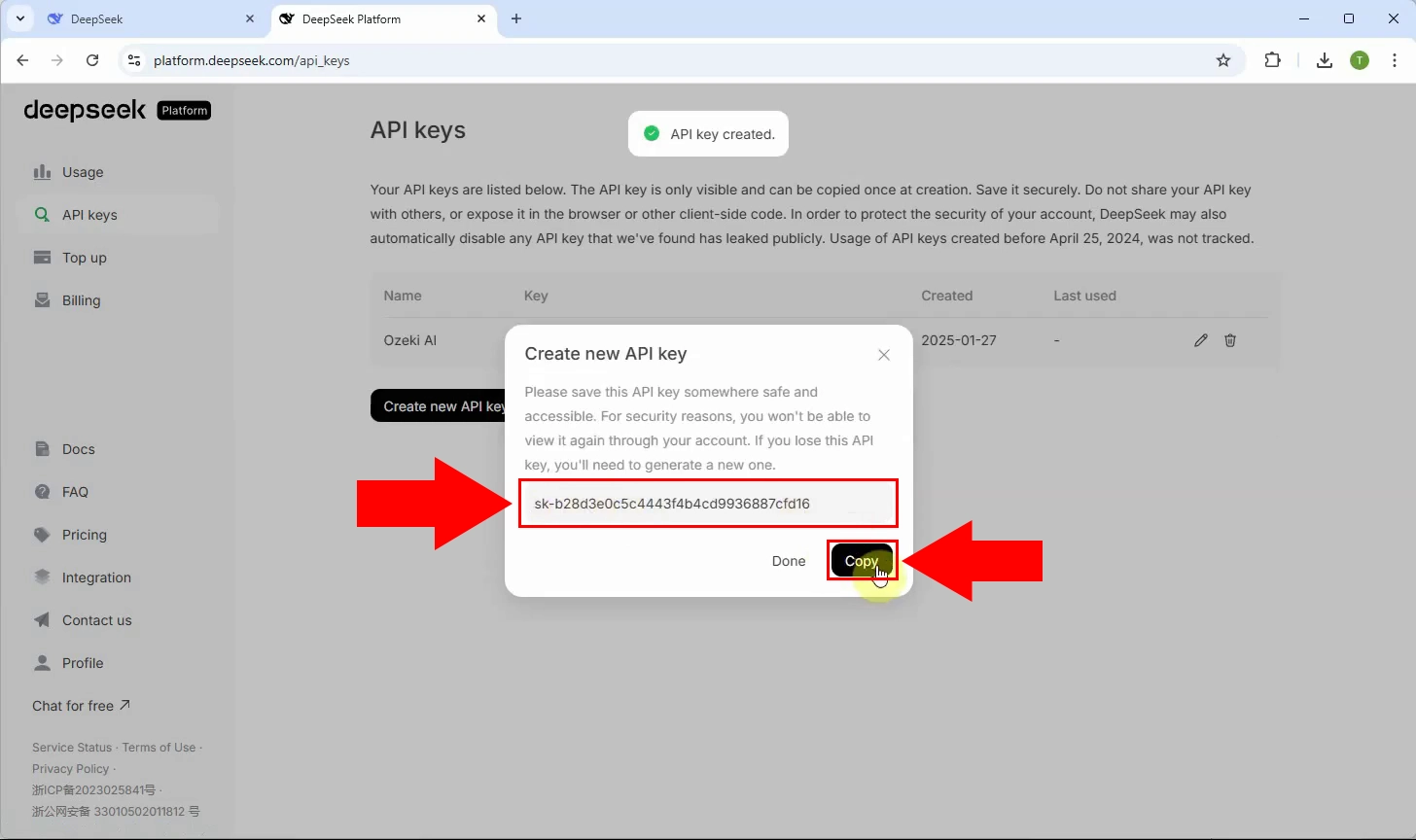
Summary
In this guide, you’ve learned how to generate your own DeepSeek API key. By
logging into your DeepSeek account, navigating to the API key menu, and
following the simple steps to create and copy your key, you now have access
to their powerful API services. This key will allow you to integrate
DeepSeek into your applications seamlessly.
If you're looking to enhance
your chatbot or AI integration, consider exploring Ozeki's range of products
designed to boost your projects’ capabilities. For an easy and efficient way
to manage your AI workflows, check out Ozeki AI’s chatbot solutions today.

